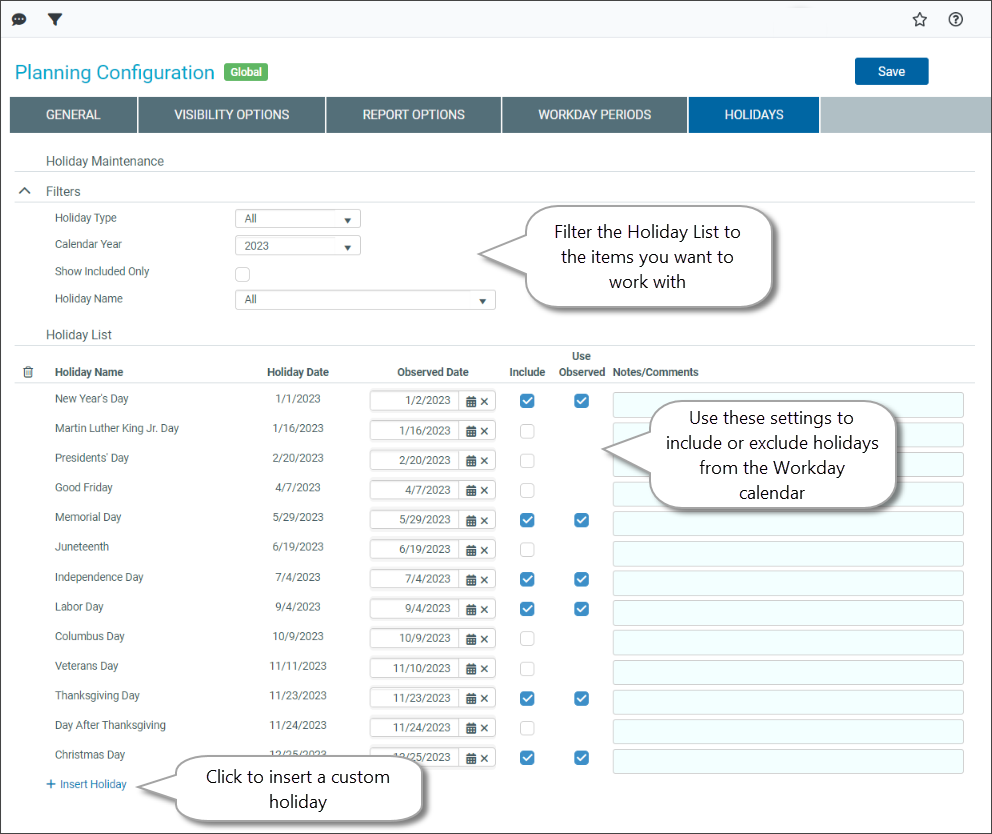Configure holidays
Use the Holidays tab in the Planning Configuration utility to set your organization’s observed holidays and update them automatically when you roll forward. The workday period calculation is now tied to your configured holidays.
What: Set up observed holidays for your organization, including whether to observe a holiday on the actual calendar date, the previous Friday, or the following Monday if the holiday falls on a weekend. Your organization’s workday periods are calculated automatically based on your scheduled holidays. When you make changes to the Holiday List that affect work weeks, your workday periods are automatically recalculated.
IMPORTANT: If you make changes to the Holiday List or the RF Period after processing plan files, you must reprocess the plan files for the changes to appear in reports.
Where: This change applies to the Planning Configuration utility, which is accessible from the RF Admin task pane under Setup.
Who: Only Axiom Rolling Forecasting administrators and analysts who have the Rolling Forecast Global Driver Management role can configure holidays.
When: Holiday setup is usually done annually, but the administrator may need to make changes.
To configure holidays:
-
In the RF Admin task pane under Setup, double-click Configuration Utility.
-
Click the Holidays tab.
-
In the Filters section, use the options to narrow the Holiday List to the required time frame and holidays:
Field Options/Description Holiday Type -
All – Includes all holidays in your settings.
-
Standard – Includes the following six holidays: New Years Day, Memorial Day, Independence Day, Labor Day, Thanksgiving Day, Christmas Day
-
Common – Includes the following seven holidays: Martin Luther King Day, Presidents Day, Good Friday, Juneteenth, Columbus Day, Veterans Day, Day After Thanksgiving
-
Inserted – Adds holidays that are not in the picklist.
Calendar Year Do one of the following:
-
Select the calendar year to view and edit holidays.
-
Select All to apply to all years.
Show Included Only Display only holidays by selecting the Inclusion checkbox in the Holiday List. Holiday Name Select a specific holiday to review or edit. -
- In the Holiday List, do any of the following:
- To add a listed holiday that is not included, select the Include checkbox.
- To remove a listed holiday, clear the Include checkbox.
- To change when a holiday is observed, click the calendar icon in the Observed Date column for that holiday, and then select a different date.
- To change a holiday from the observed date to the date the holiday occurs on the calendar, clear the check box in the Use Observed column .
- To add a custom holiday:
- At the bottom of the Holiday Name column, click + Insert Holiday.
- In the name field, type the holiday name, and then add the holiday date. If the holiday falls on a non-workday, add the observed date.
- (Optional) Add any notes about the holiday in the Notes/Comments field.
- To remove a custom holiday, in the delete column to the left of the holiday, click the checkbox. The holiday is deleted when you save your changes.
-
Click Save. If your changes affect the workday periods, you are reminded that all users must exit the drivers before you proceed.